Your student VM
Introduction
As part of locally run wis2box training sessions, you can access your personal student VM on the local training network named "WIS2-training".
Note
If you want to run this training outside of a local training session, you can provide your own instance using any Cloud Provider:
- GCP (Google Cloud Platform) VM instance
e2-medium - AWS (Amazon Web Services) ec2-instance
t3a.medium - Azure (Microsoft) Azure Virtual Machine
standard_b2s
Select Ubuntu Server 20.0.4 LTS as OS and run the setup script available in student-vm-setup.zip on your instance to ensure you have all required software.
If you are using the student VM provided during local WIS2 training sessions, the required software will already be installed.
Note
The student-VMs provided during WIS2 local training sessions have the following command-line editors pre-installed:
- vi
- vim
- nano
- emacs
Connect to your student VM on the local training network
Use the following configuration to connect your PC on the local WiFi broadcasted in the room during WIS2 training:
- SSID: WIS2-training
- password: dataismagic!
Use an SSH client to connect to your student VM using the following:
- Host: (provided during in-person training)
- Port: 22
- Username: (provided during in-person training)
- Password: wis2training (default password to be changed after logging in)
Tip
Contact a trainer if you are unsure about the hostname/username or have issues connecting.
Once connected, please change your password to ensure others cannot access your VM:
limper@student-vm:~$ passwd
Changing password for testuser.
Current password:
New password:
Retype new password:
passwd: password updated successfully
Verify software versions
To be able to practice conversion to BUFR, the student VM comes with ecCodes, synop2bufr and csv2bufr pre-installed:
Check the ecCodes version via the bufr_dump command:
bufr_dump -V
ecCodes Version 2.28.0
Check synop2bufr version:
synop2bufr --version
synop2bufr, version 0.4.0
Check csv2bufr version:
csv2bufr --version
csv2bufr, version 0.5.1
To be able to run wis2box, the student VM also comes with Python Docker and Docker Compose pre-installed.
Check docker version:
docker --version
Docker version 20.10.17, build 100c701
Check Docker Compose version:
docker-compose --version
docker-compose version 1.29.0, build unknown
Check Python version:
python3 --version
Python 3.8.10
Inspect the exercise materials
Inspect the contents of your home directory; these are the materials used as part of the training and practical sessions.
ls ~/
exercise-materials wis2box-1.0b3
To access the material on your local machine rather than from the command line, you can use SCP. Using WinSCP, you can create a new SCP connection to your VM as follows:
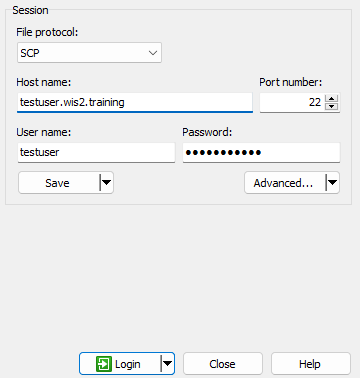
And you should be able to access the exercise-materials:

Conclusion
Congratulations!
In this practical session, you learned how to:
- access your student VM over SSH and WinSCP
- verify the required software for the practical exercises is installed
- verify you have access to exercise materials for this training on your local student VM